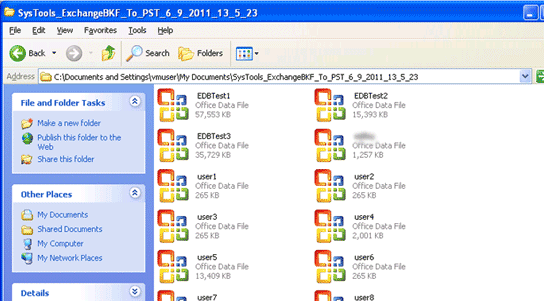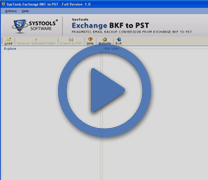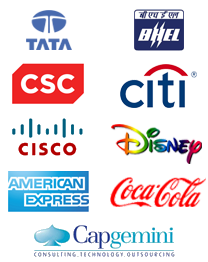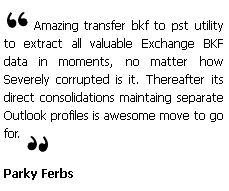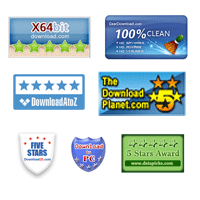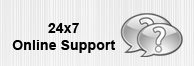Screen Shot Exchange BKF to PST: See What the Software Stores In
Screen shot Exchange BKF to PST are given as under for you to take a look what this Exchange BKF to PST conversion application utility has in store for you. The screen shot Exchange BKF to PST are taken from the fully functional software application and are purely genuine.
Screen shot Exchange BKF to PST: Staircase to Successful BKF to PST Conversion
Go to Start menu » Programs » Exchange BKF to PST » Exchange BKF to PST. Software will indicate its initial screen as shown below
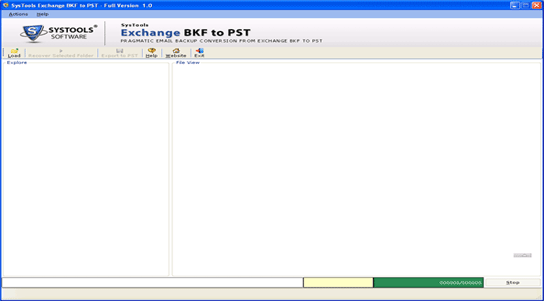
Choose Exchange BKF file, click on Load button from the toolbar as shown under as the red marked area
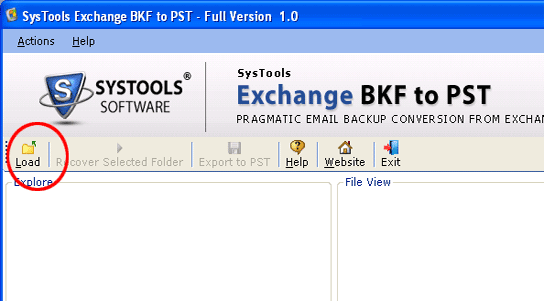
After clicking on Load button, the following screen will be displayed:
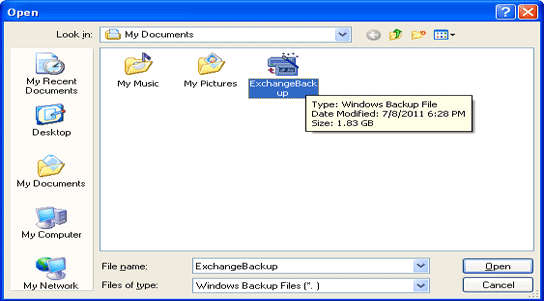
Select the desired Exchange BKF File and click on Open button.After choosing the Exchange BKF File, the tool will begin scanning and loading selected BKF file, like how its shown below:
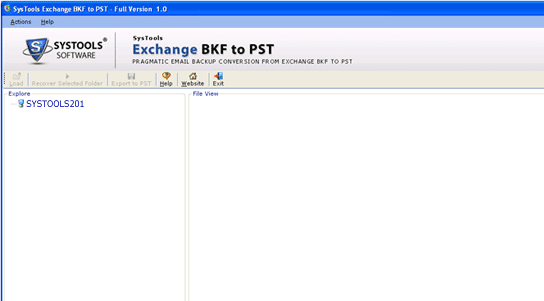
As soon as the scanning of the BKF file finishes, application will show all the folders stored in the BKF file. Select any folder to view its database, like Mailbox Store EDBTest.edb, Mailbox Store EDBTest.stm are shown under:
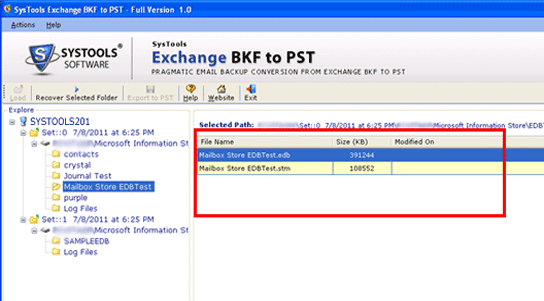
When you are done researching the BKF files, you will find EDB files (private or public folders).To extract EDB file into PST file, select the folder having EDB file. Like in the below screenshot Mailbox Store EDB Test Folder is selected::
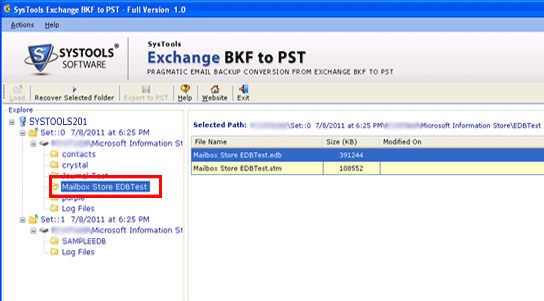
After selecting the folder, click on the Recover Selected Folder button as shown below:
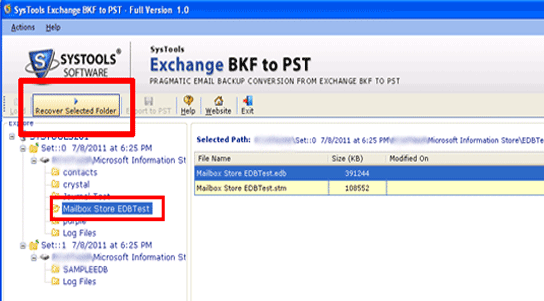
After clicking on Recover Selected Folder button, you will be able to choice EDB database Type box as shown below:
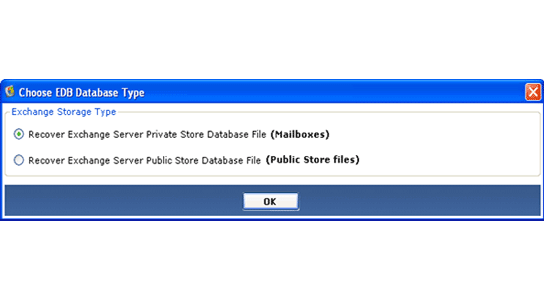
Choose the suitable option and click on OK.
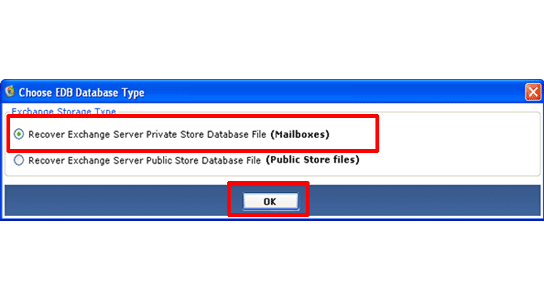
In the next step, the software will show all the mailboxes present inside the EDB file:
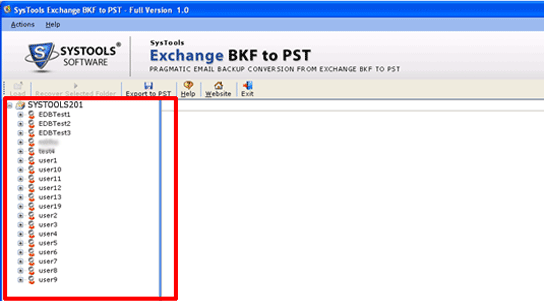
Select the usable User Mailbox and click to view the stored in items. The recovered items will be exposed in the right panel of the tool like how the below window illustrates:
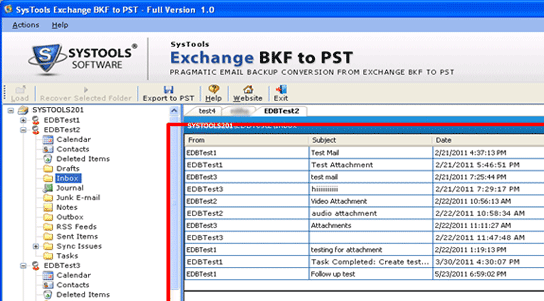
After seeing the contents of EDB file, you will see an active Export to PST button on the toolbar. Click on the Export to PST button like illustrated:
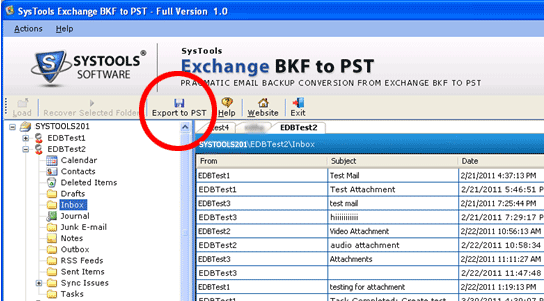
After clicking on Export to PST button, tool will display the following screen:
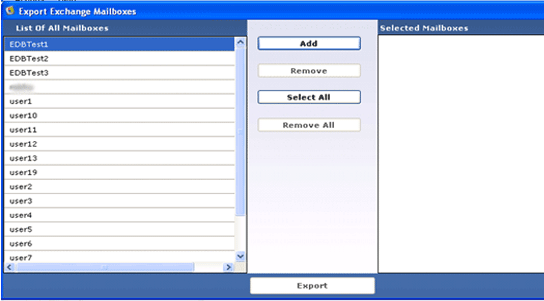
Exchange BKF to PST will exhibit listing of all User Mailboxes there inside the EDB file. You have to choose mailboxes that you want to export to PST file. To select mailboxes for conversion, select a mailbox from the List of All Mailboxes and click Add button as shown below
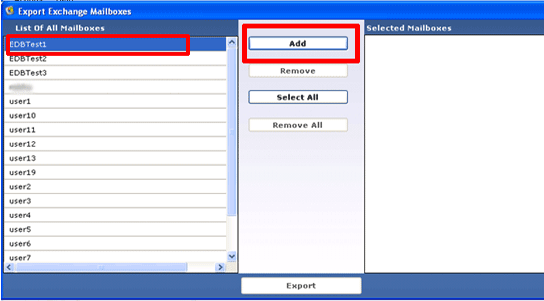
After clicking the Add button the Exchange BKF to PST application will move the selected mailboxes in the list of Selected Mailboxes as shown:
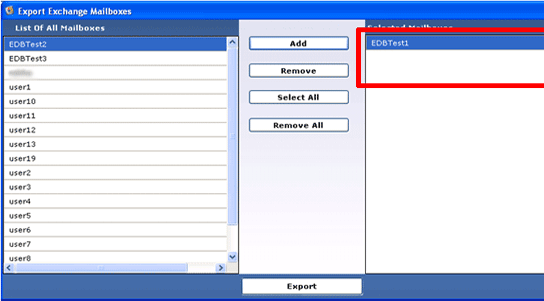
After clicking the Select All button the application will move all the mailboxes together at a go in the list of Selected Mailboxes as shown:
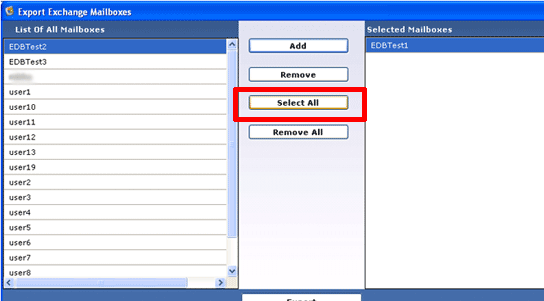
After choosing all the folders that you want to convert or extract, click the Export button to begin extracting selected mailboxes to PST files as displayed:
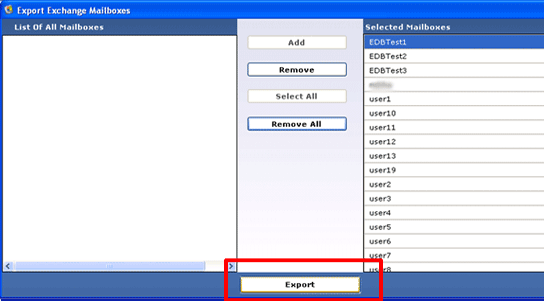
After clicking the Export button, you will see the following Browse for Folder box. Choose the destination path location to store the PST files and click OK to proceed:
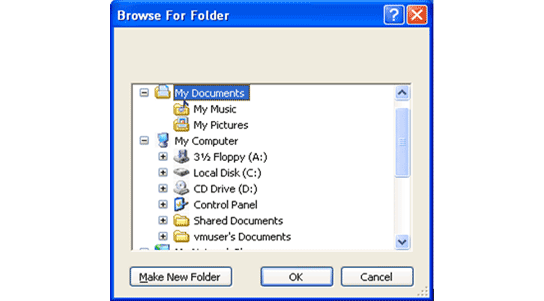
After selecting the destination path, Exchange BKF to PST tool will begin to export or extract selected mailboxes to PST files and will display overall progression of the procedure as shown under:
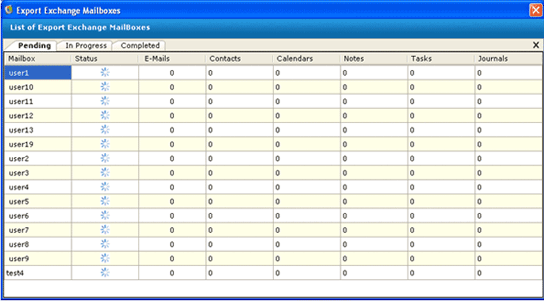
After completion of the extraction of all mailboxes, software will demonstrate mailboxes in Completed tab as shown:
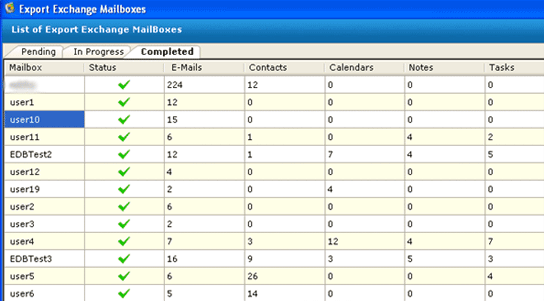
After fruitfully completing the storing of new PST file, you will view the succeeding screen:
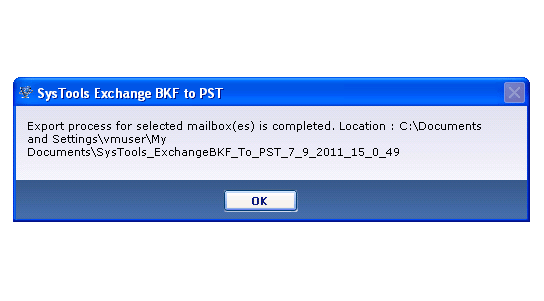
Enjoy watching your PST files in separate folder as chosen: